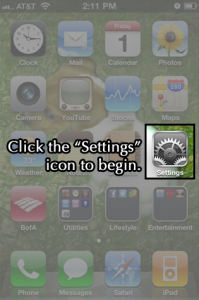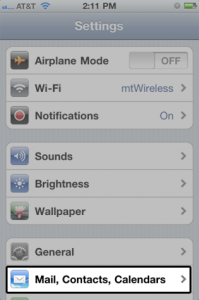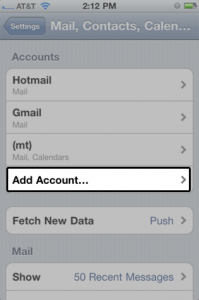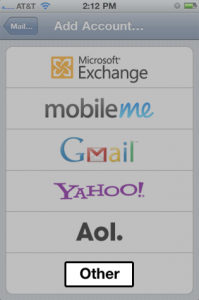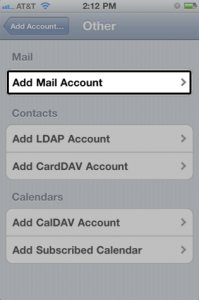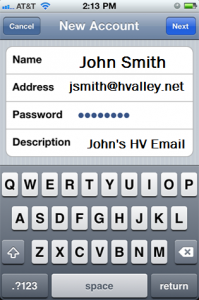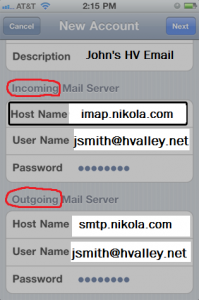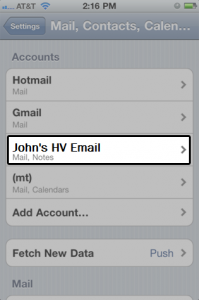Apple iPod Touch or Tablet
iPod Touch: Configure iOS 5, 4.3.5, and 4
In this example, we will be configuring an IMAP account for John Smith.
The email address is jsmith@hvalley.net
Configuration settings:
User name: jsmith@hvalley.net
IMAP (IN) imap.nikola.com on port 993
SMTP (OUT) smtp.nikola.com on port 465
1. From the Home screen, choose Settings, see Figure 1:
Figure 1: Click “Settings” to begin.
Next, tap Mail, Contacts, Calendars, see Figure 2:
In the Accounts section, tap Add Account….. See Figure 3:
Figure 3
2. Choose your email account type. Choose Other. Figure 4 is shown below:
3. Select Add Mail Account under the Mail section, see Figure 5:
Enter your name and email address. Then tap Next, see Figure 6:
Make sure to enter your information, see Figure 7 below. The iPhone indicates these fields as optional but they are not.
Nikola recommends using.
Incoming Mail Server (POP3 or IMAP)
Host Name: ALWAYS USE imap.nikola.com
User Name: your FULL email address
Password: enter your password.
Outgoing Mail Server (SMTP)
Host Name ALWAYS USE smtp.nikola.com
User Name: your FULL email address
Password: enter your password
Tap Save to save the entered information. Your iPhone will then verify your account information.
4. Upon successful completion, you will be taken back to the Mail screen. Your account will now be listed. For this example, note John’s HV Email is listed under Accounts. See Figure 8:
Figure 8